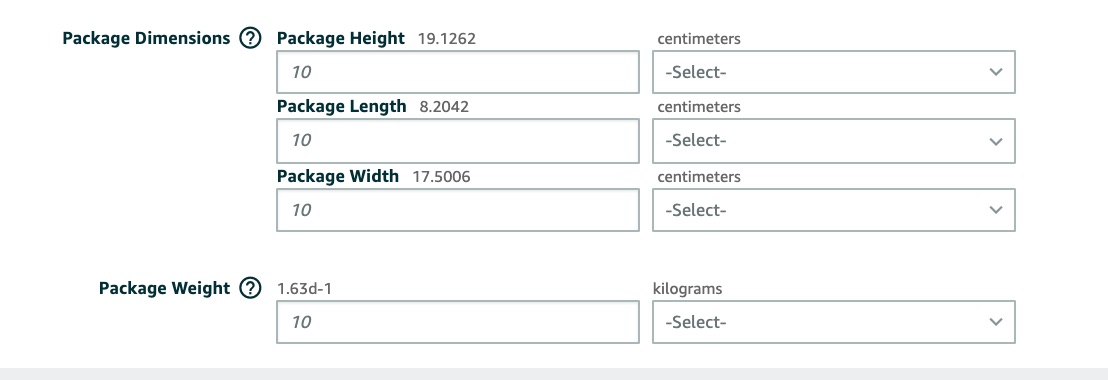Why?
This issue "Create listing" button or "Submit Dimensions/Create Listing" button is spinning for a long time occurs when Amazon does not accept dimensions entered through ScanPower or Seller Central in a timely manner or when you submit the batch feed ( by clicking Create Listings) multiple times without getting the previous feeds completed.
If you have entered dimensions and they are not being accepted, you can submit your dimensions in a different way. If you have entered dimensions through BoxT and they are not being accepted after 15 minutes, there are 3 options to quickly get you back on track.
Note: We recommend to submit feeds only once you done with the batch and let the feeds finish successfully before creating the shipment.
What should you do?
Option 1:
1. Move the "Missing dimensions" items to a temporary batch.

2. Submit the dimensions and process the dimension feeds from there.
3. Once the feeds get complete
d, move these items back to the previous batch and regenerate the shipping plan.
4. Proceed with "Create Shipment".
5. Once you done, you can delete the temporary batch.
Option 2:
1. Add the MSKU to a shipment plan in Seller Central. This is done by either adding the product to your inventory or locating it and using the send/replenish action.
2. Amazon will prompt for dimensions. Enter the dimensions.
3. Return to ScanPower and list the item as normal.
4. After the shipments have been created for the batch in ScanPower it is safe to delete the shipping plan entry in Seller Central. You should not delete the shipment plan or shipment plan entry until the shipments are created.
Option 3:
Add the item to your Amazon inventory in Seller Central and save it.
Once the item is saved, navigate to the Inventory>Manage Inventory pages in Seller Central.
Next, click the Edit button next to the item.
Click the More Details tab and enter the Package Dimensions and Package Weight (dimensions and weight for the item fully packaged).
Note: If you don't see a field for "Package Weight", use the "Weight" field.
Finally, scroll all the way down and click Save and Finish.
Be sure to copy the Seller SKU (MSKU) from Seller Central if you want to use it for your listing in ScanPower.
Return to ScanPower and attempt to list the item again.